This product is not Plug and Play and requires the MobiFlight connector for operation. Please ensure that all key assignments are available in MobiFlight for your chosen aircraft and simulation software before use.
¶ Highlights
Inspired by the Airbus A320 family, this fully configurable flight panel is designed for seamless integration with MobiFlight software. While optimized for Airbus aircraft, it is also compatible with a variety of other planes, including general aviation models like the Cessna 172.
For installation guidance and MobiFlight setup, please refer to the official MobiFlight or our guide bellow. Upon request, we can provide step-by-step assistance, along with configuration and profile files for a hassle-free setup.
Dimentions:
Width = 21cm / 8.27inch
Height = 9cm / 3.54inch
Depth = 3.8cm / 1.5inch






¶ What is in the box
- A320 Lights Panel, fully assambled with preloaded firmware
- 2x desk stands with suction cups
- 2x under desk mounting with suction cups
- 1m USB-C cable
¶ Assembley
-
Positioning the Stands
- Slide the provided stands into place, choosing either the under-desk or above-desk configuration.
- Due to the 3D-printed material, some squeaking may occur during installation.
-
Securing the Suction Cups
- Lightly spray the suction cups with water to enhance adhesion to the surface.
- Ensure they are firmly pressed down for a secure fit.
¶ MobiFlight configuration
A320 Lights Panel comes with preinstalled MobiFlights firmware. Configuration file is available here external_lights_pcb.mfmc in case it is required.
-
Connect module to your computer.
-
Install MobiFlight and enable "Logging".
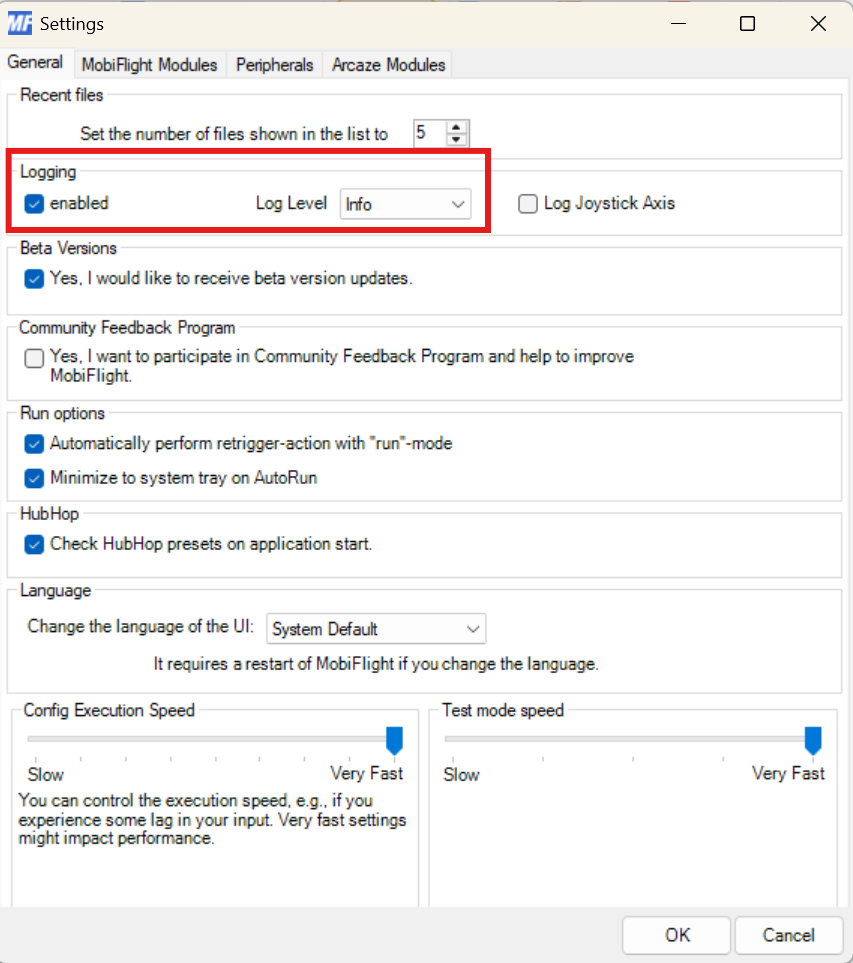
¶ Firmware installation
The panel comes with pre-installed firmware. Follow the steps bellow only if firmware has been accidentally removed or requires a reset.
-
Click on "MobiFlight Modules"
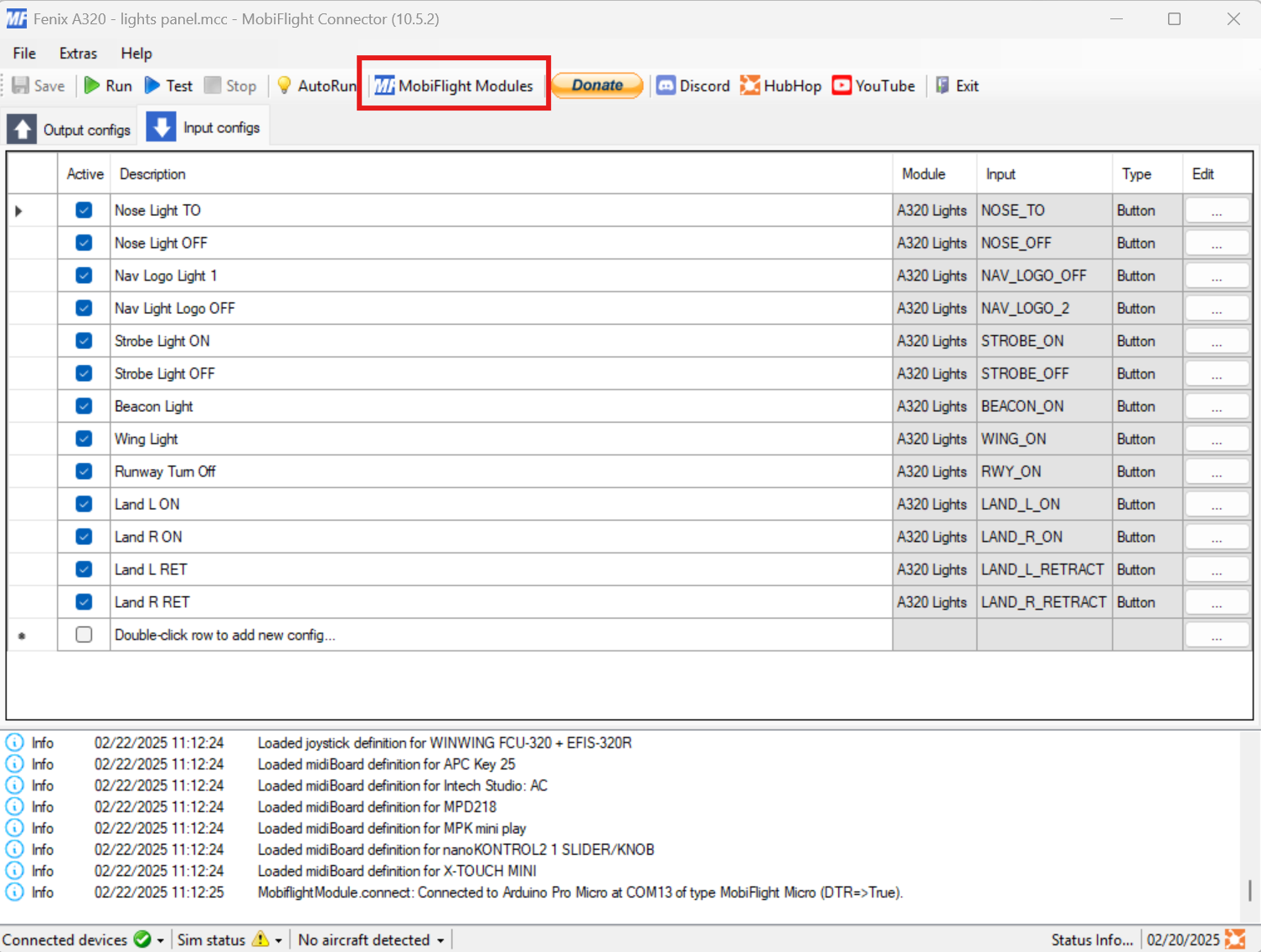
-
If firmware is not installed, open and select file external_lights.mfmc.
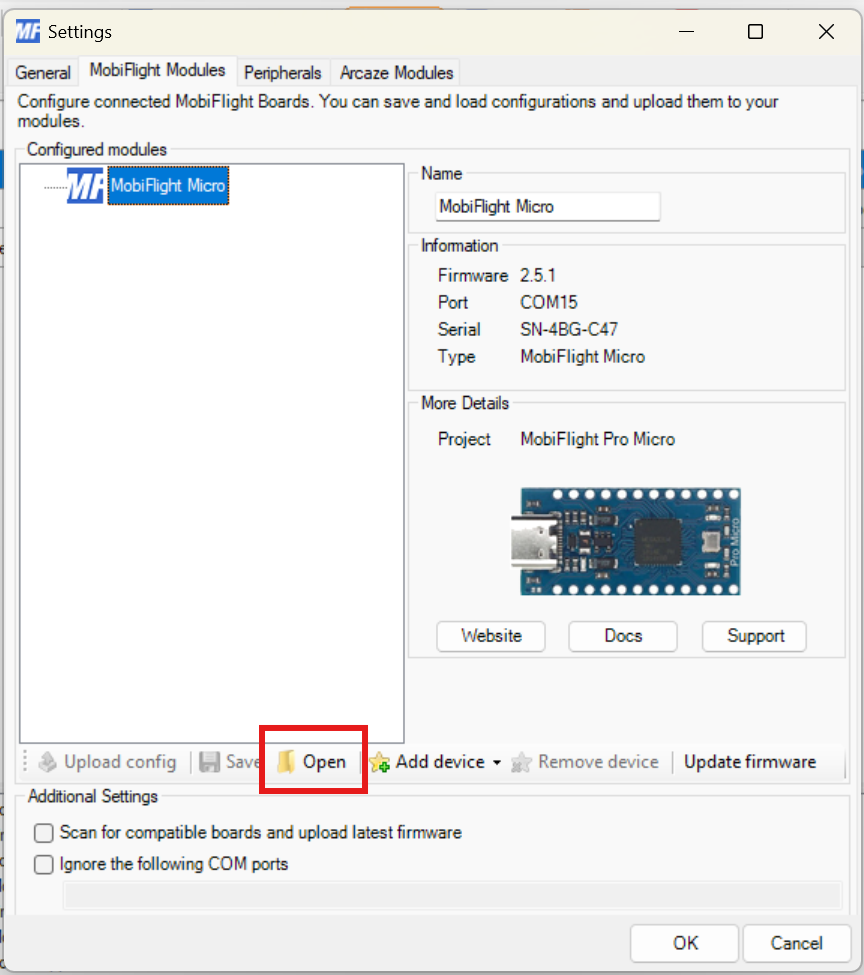
-
Once file is opened, select "Upload config".
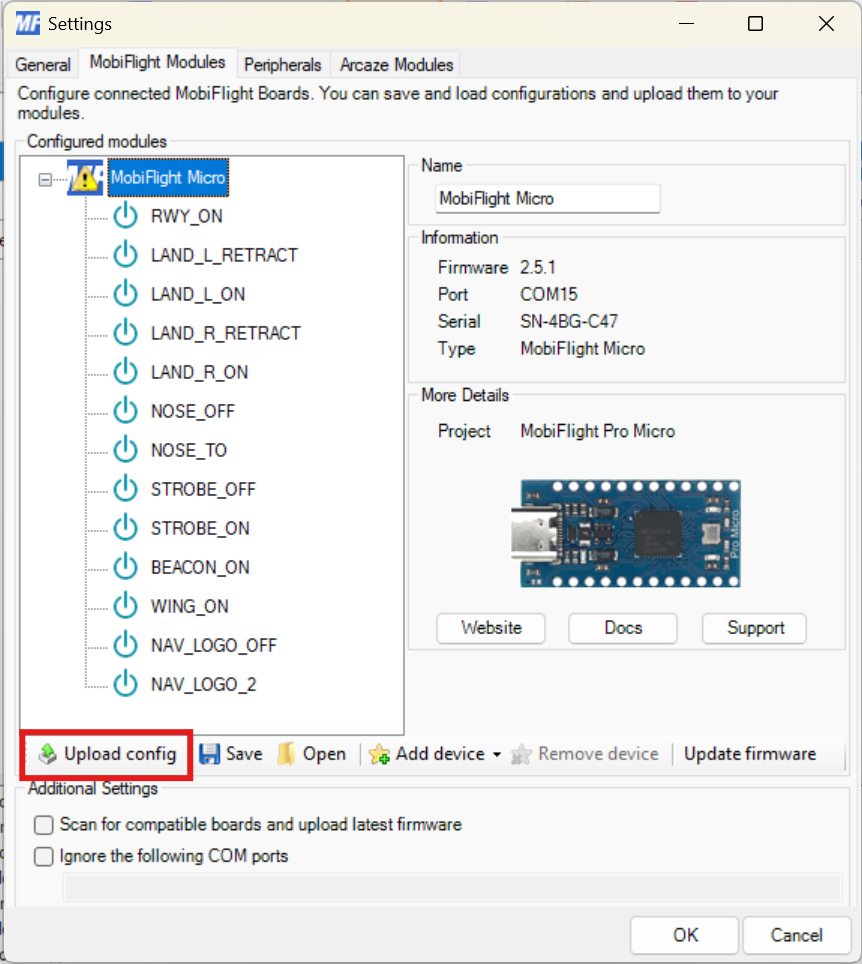
-
On sucessful upload, click "OK".
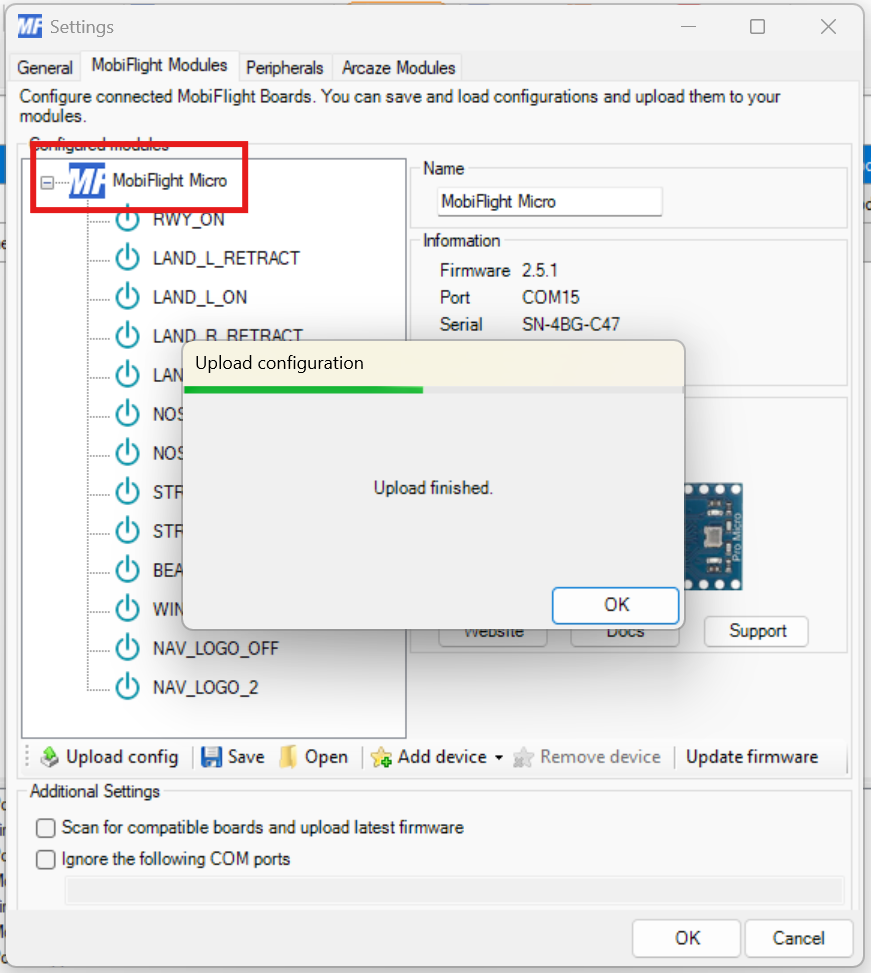
-
Change name to "A320 Lights" or any other desired name and click "Upload config".
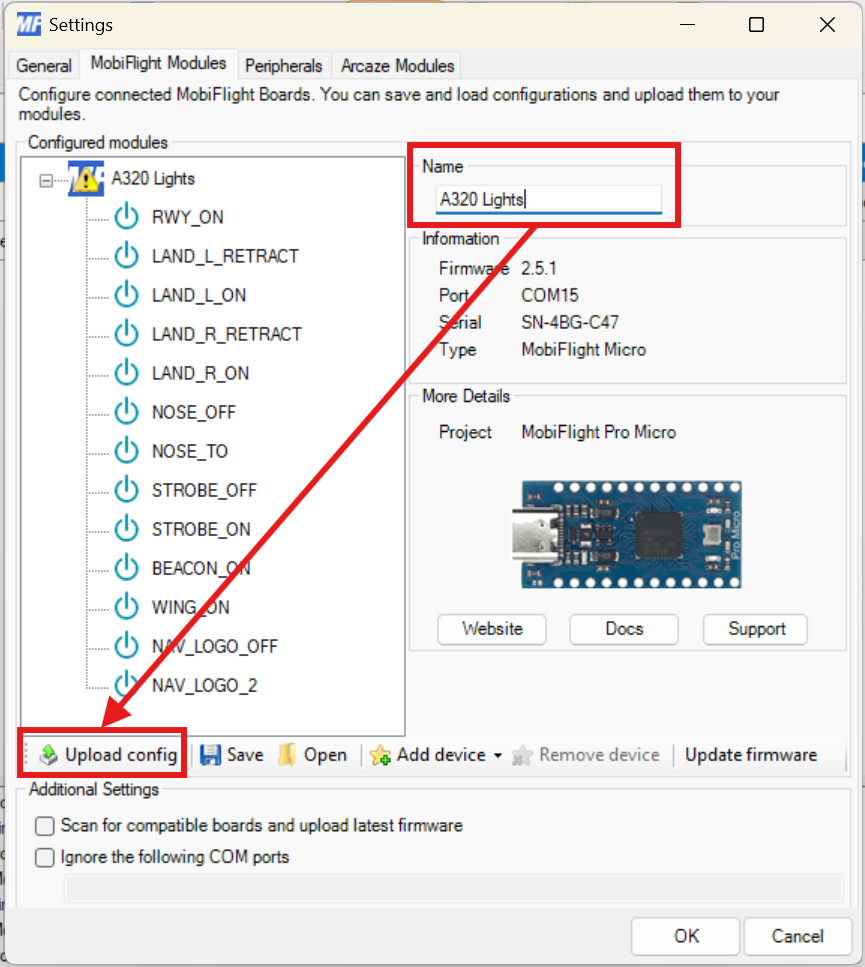
¶ Aircraft profile installation
-
Confirm "A320 Lights" present in "Configured modules".
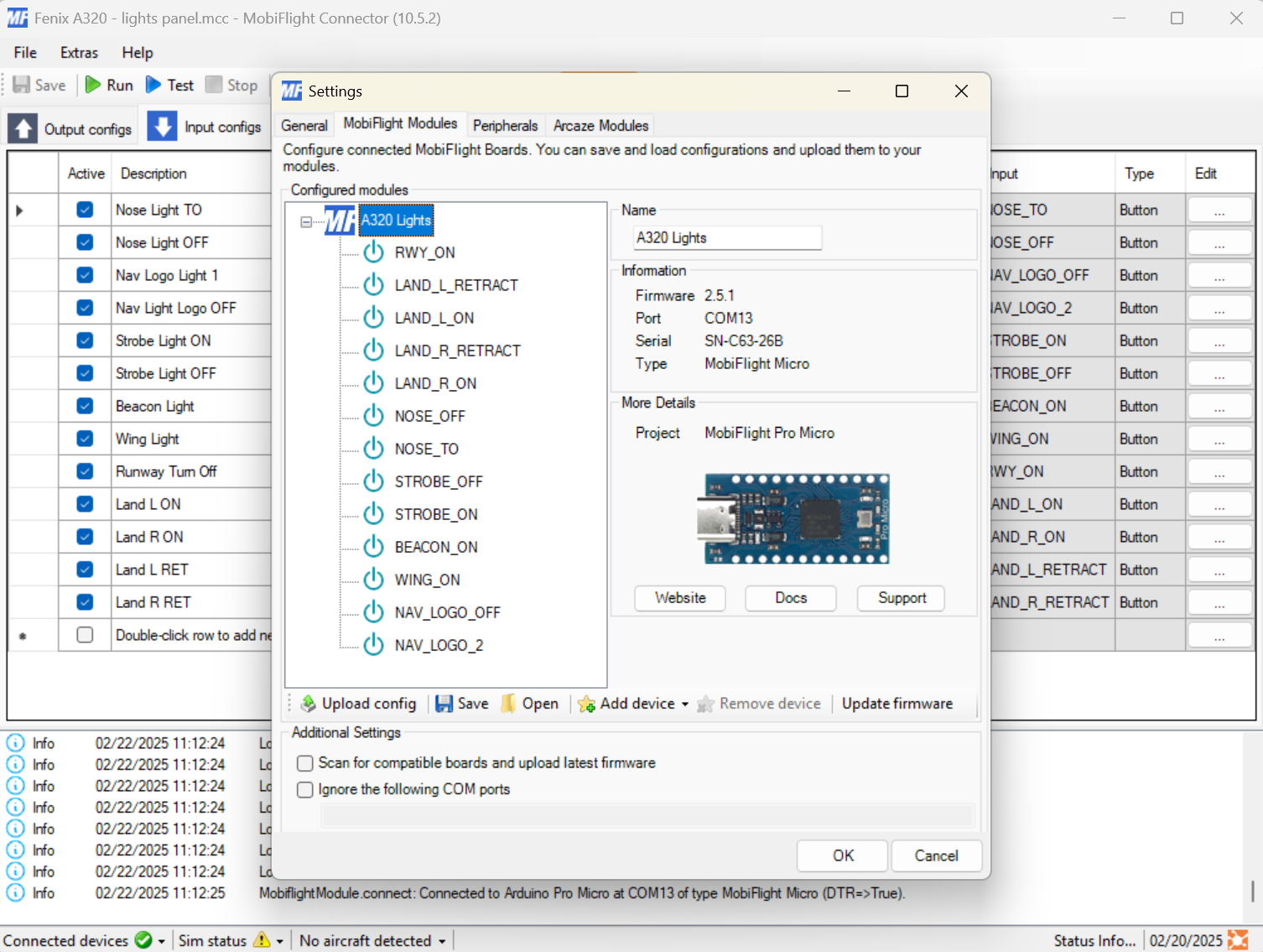
-
Test your module by toggeling switches and observe logs.
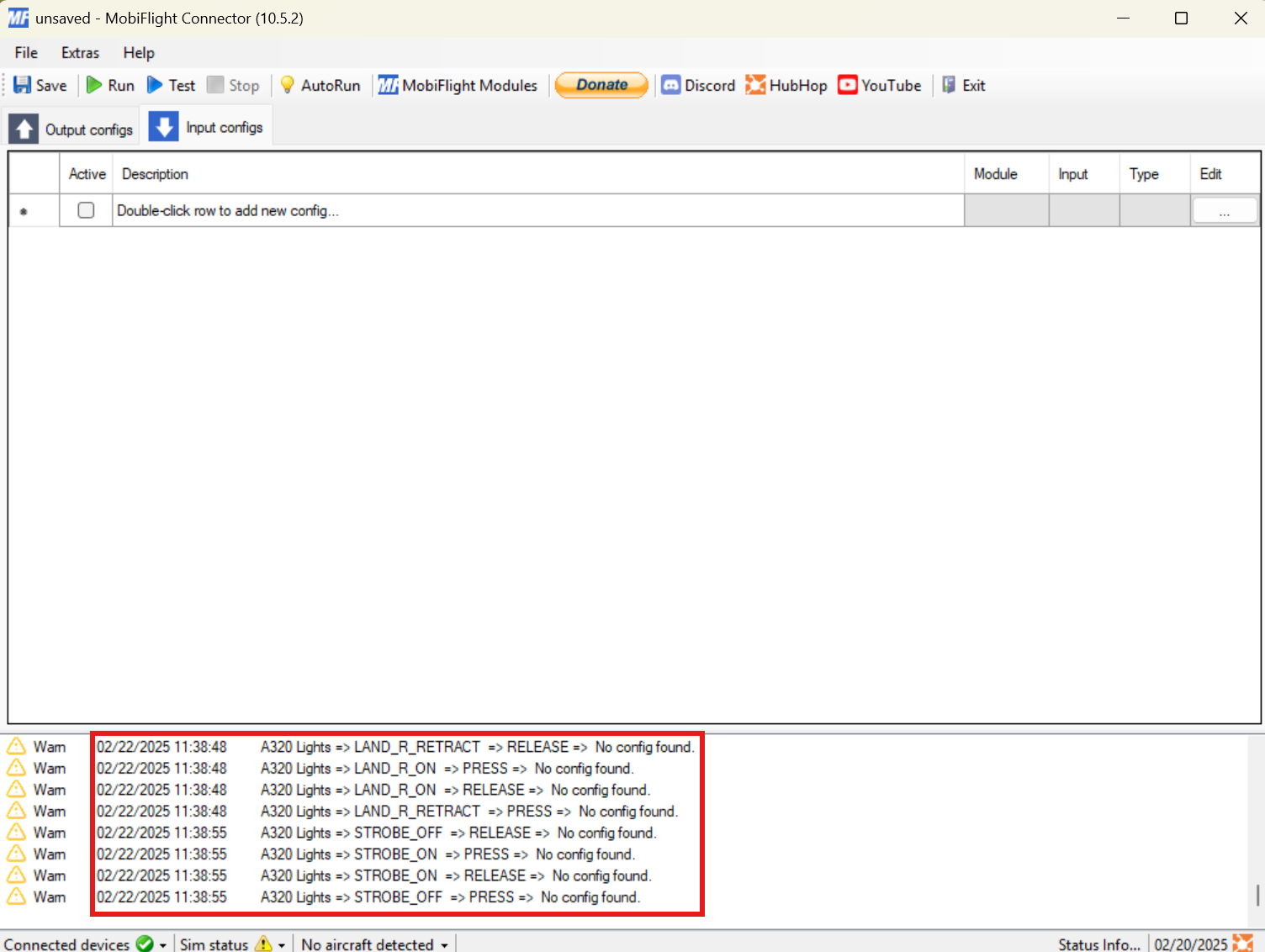
-
Upload a profile for your aircraft. We provide a pre-configured Fenix A320 profile here.
Navigate "File -> Open" and select previously downloaded profile.
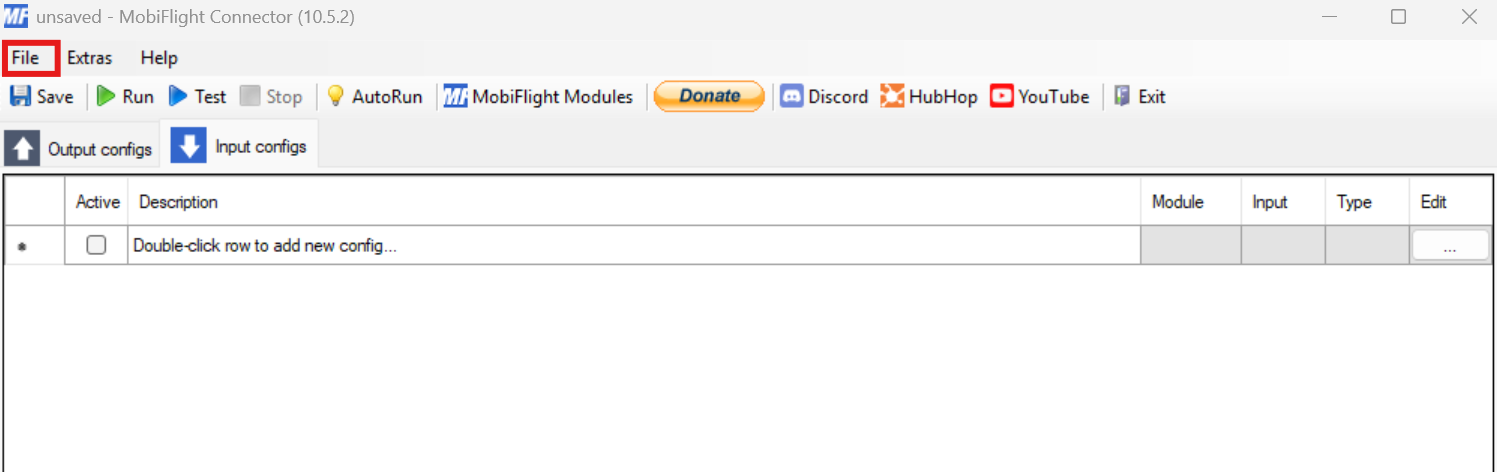
-
Select "Input configs" tab and confirm profile loaded correctly.
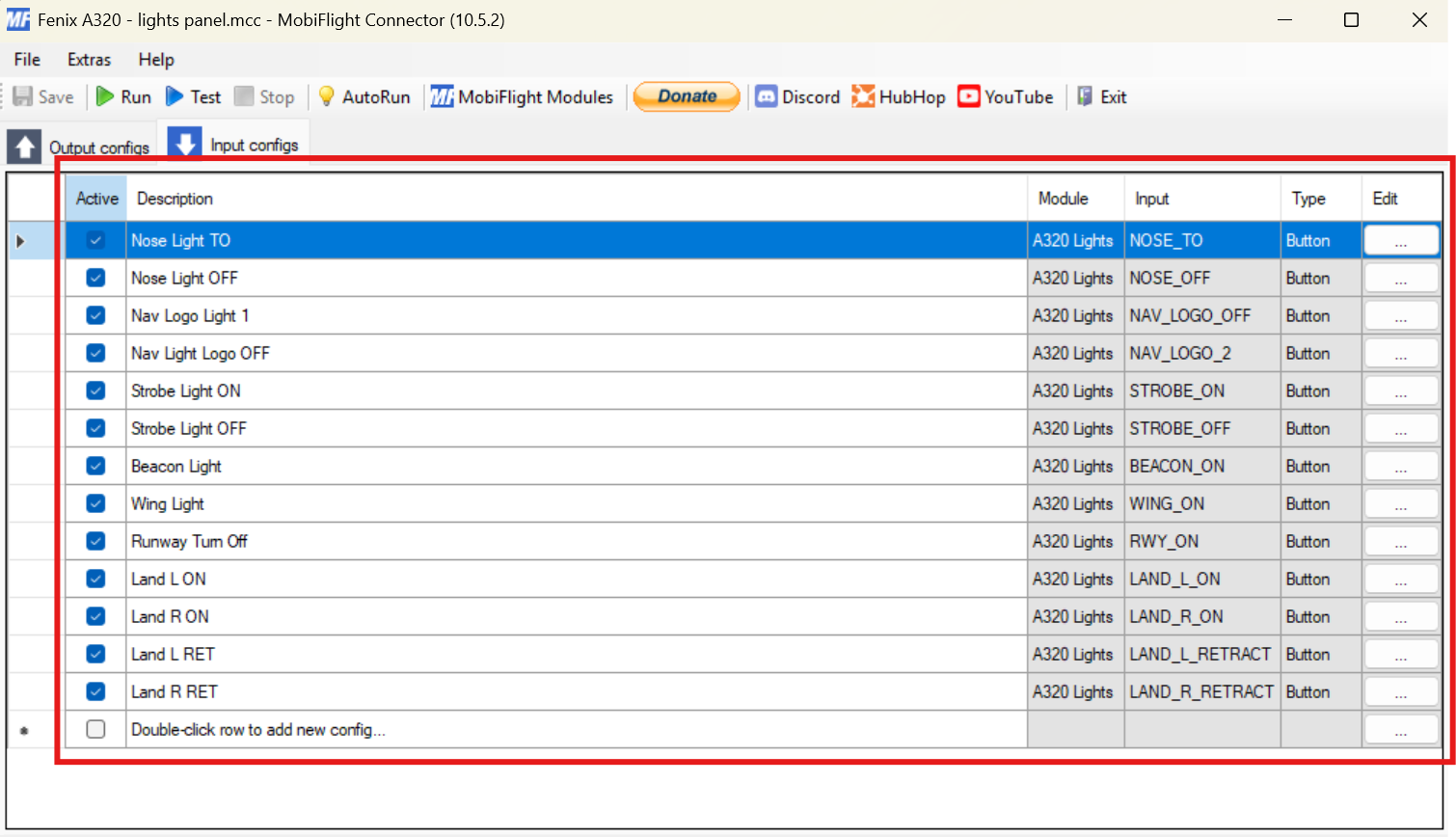
-
Click on "..." next to each row and confirm your module is selected and press "OK".
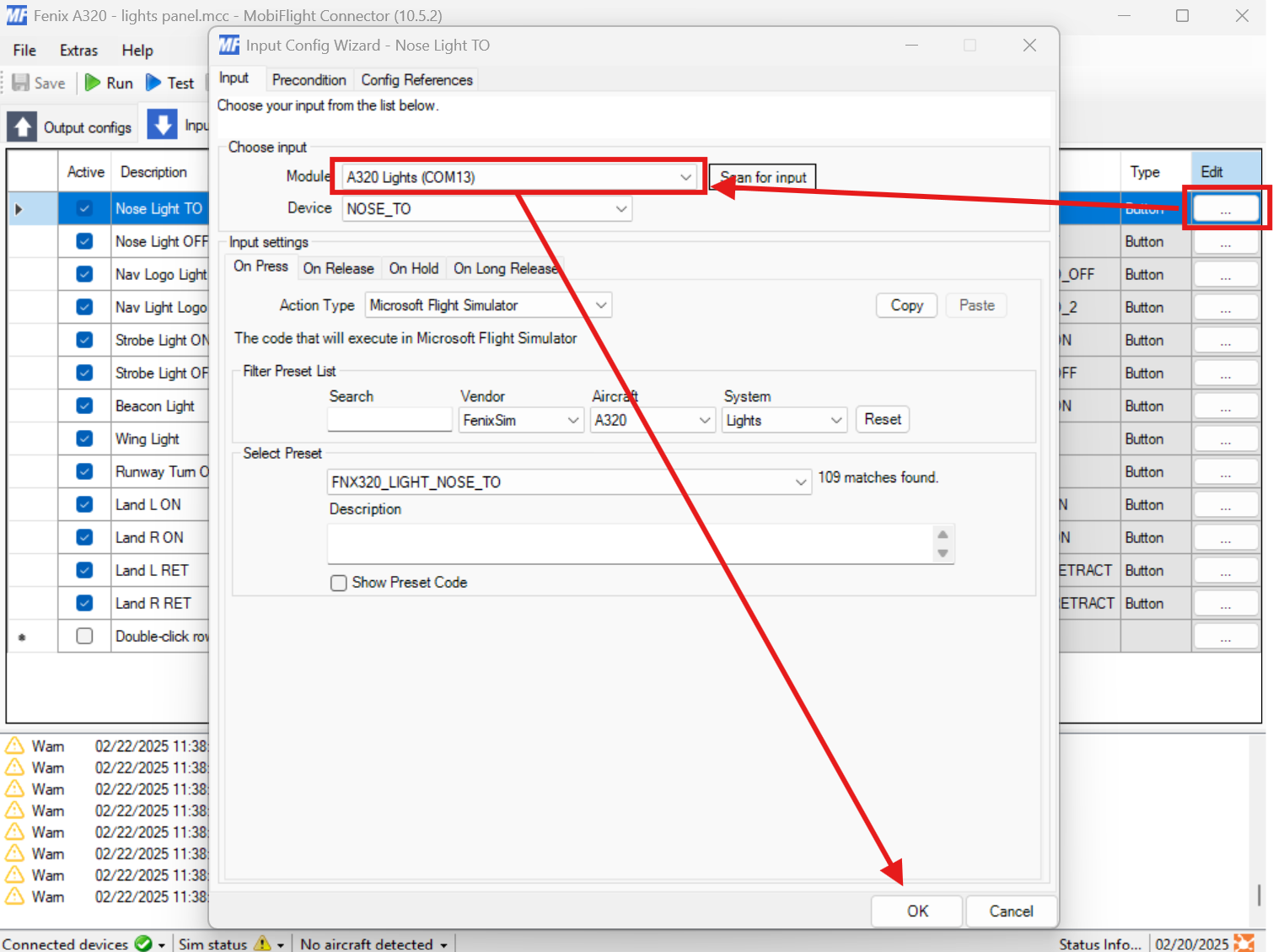
-
Press "Run", toggle switches and observe the logs for similar output.
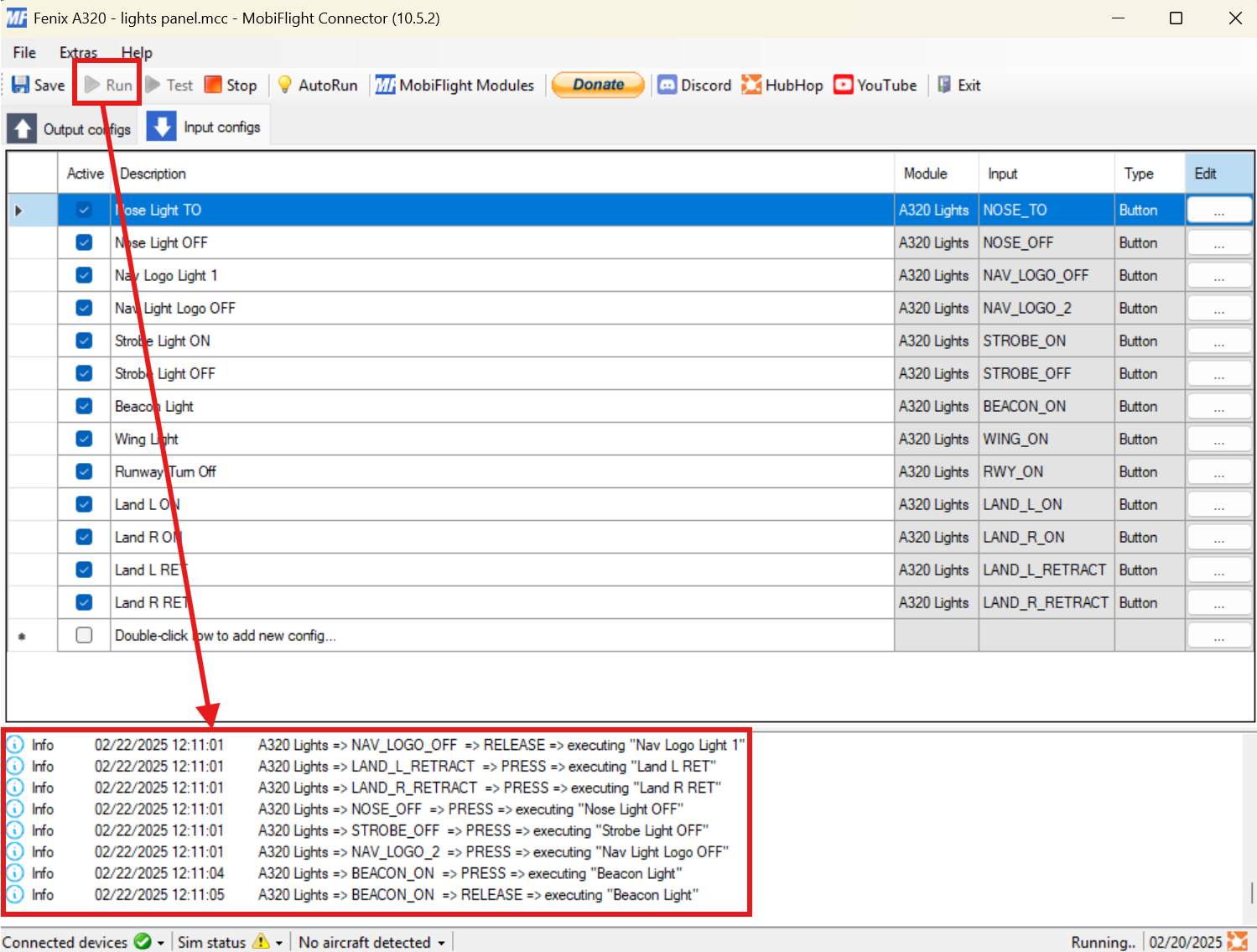
-
Happy flying!
¶ MobiFlight profiles
Microsoft Flight Simulator 2020/2024